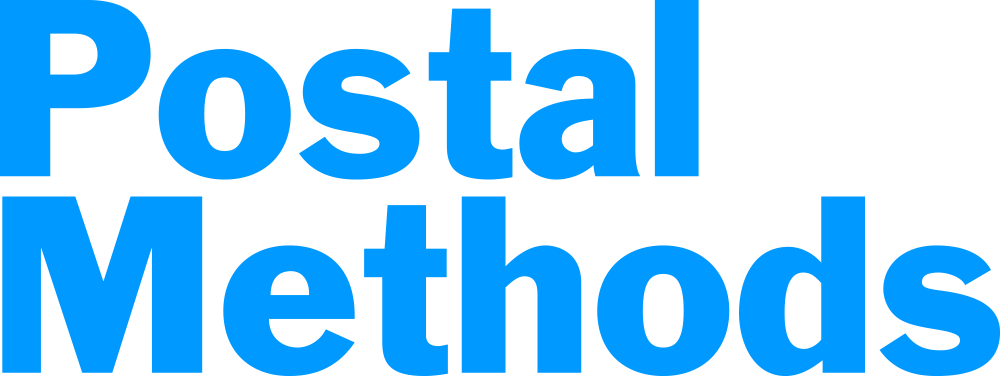If you don’t need to write a letter, you can just upload your file(s) into Postal Methods and add a cover page. This function automatically places a cover page with the send to address and return address. 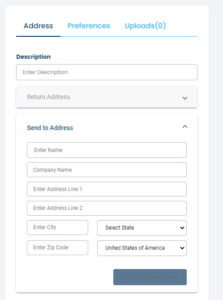
Description: Enter your description. This helps to identify the letter if you ever need to look back on it.
Upload File: You can drag and drop your file or browse to upload. You can only upload one file on this screen, however if you have additional files to add, you can upload them in a later step.
Click on Next Step
Send to Address: Enter the address that you want the letter sent to. If the address is already in your Address Book, as you start typing the Name and the information will automatically be populated into the fields.
Return Address: Enter the return address. If the address is already in your Address Book, as you start typing the Name and the information will automatically be populated into the fields.
Add to Address Book: If the address you enter is frequently used addresses, you can add them to your address book.
Preferences: This allows you to choose printing options such as Black and White or Color print, printing on one side of the paper or both sides, using perforated paper or reply envelopes. The default will be Black & White print on one side of the paper.
Uploads: You have the option of also uploading more documents. These will go behind the first document that you uploaded. You will want to upload the documents in the order you want them to appear in your letter.
Send: Click on Send to send your process and send your document.