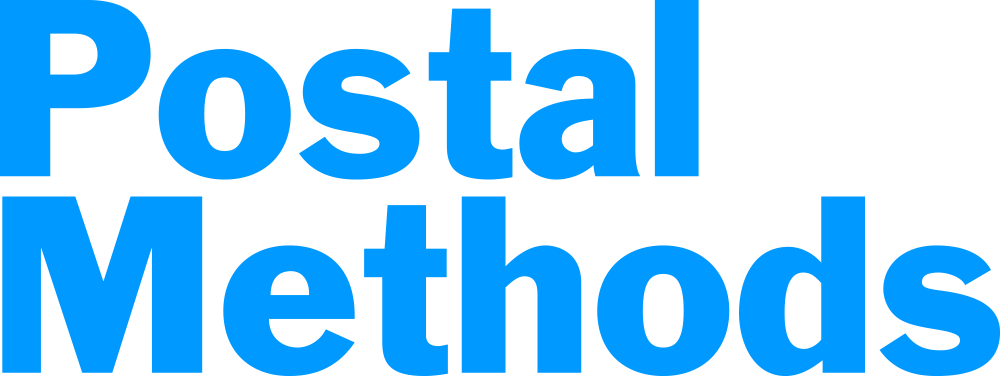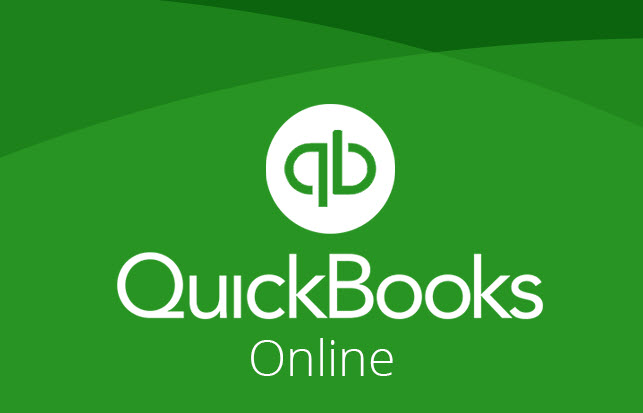
Integrating QuickBooks Online with Postal Methods
In today’s fast-paced business environment, efficiency and accuracy in financial management are crucial. QuickBooks Online is a popular accounting software that helps businesses manage their finances seamlessly. Postal Methods, on the other hand, offers a powerful mailing solution that can streamline your shipping and mailing processes. Integrating these two tools can enhance your operational efficiency, reduce manual data entry, and improve overall productivity. Here’s how to integrate QuickBooks Online with Postal Methods.
Why Integrate QuickBooks Online with Postal Methods?
- Streamlined Workflow: Automation reduces the need for manual data entry, minimizing errors and saving time.
- Improved Tracking: Seamless integration allows for better tracking of shipments and invoicing.
- Enhanced Customer Experience: Quick and accurate billing and shipping improve customer satisfaction.
- Cost Efficiency: Optimize shipping costs by choosing the best mailing options directly from your accounting software.
Step-by-Step Integration Process
Sign Up for Both Services
Ensure you have active accounts for both QuickBooks Online and Postal Methods. If you don’t have an account with Postal Methods, sign up on their website.
Setting Up Your QBO/Postal Methods Integration
- Log into your QuickBooks Online account.
- Navigate to the Gear Icon after clicking it, click on Account and Settings
- Under Company, find Contact Info and click on the pencil icon
- Uncheck the box and inside the Customer-facing email slot, enter the email address that is used in your PostalMethods.com account. Then click on Save and then click on Done
- Once again click on Gear Icon and then click on Account and Settings
- Under Sales, find Online Delivery and click on the pencil icon
- Put a green Checkmark in the PDF Attached box. Then click on Save
- [If you want to Mail out a physical invoice to ALL your customers] then stay in the Sales sections and find Messages, and then click on the pencil icon. Then in the Blind Copy (BCC) field, type the following: send@letter.postalmethods.com then click on Save and then Done. But if you Do Not want to send a physical invoice to ALL of your customers, then you can ignore this last step.
- To make sure your invoice will print properly to allow the address fields to show through a #10 envelope, you will need to select one of your invoices and select Edit. Then click on Manage Settings, then click on Design. Make sure that the Modern template is NOT the default template.
- Put a Check Mark next to Standard and click on Save.
- To the right of Standard, select the Add/Edit link, then click on Edit, then click on Edit print settings, and make sure the box next to: Fit to window envelope, has a green Checkmark in it, and click on Done.
Paper Invoice to Only Handpicked Customers
If you only want to Mail an Invoice to only certain customers, do the following: (This would only need to be done once)
- Go to main Quickbooks Online page and find the Sales dropdown list on the left and select Invoices
- Then click on the invoice of a customer that you want to start receiving a physical copy of the invoice every month, and select Edit
- Find the email address of your customer and underneath it, select the cc/bcc link and inside the bcc field, enter the following: send@letter.postalmethods.com and then click on Save. By so doing, this customer will now always get a paper invoice mailed to the by Postal Methods.
- Repeat the above step for every customer you want to receive a paper copy, but this will only need to be done one time, and only one time.
Test the Integration
Before fully relying on the integration, it’s crucial to conduct a test:
- Create a Test Invoice: Generate a test invoice in QuickBooks Online and ensure that it syncs correctly with Postal Methods.
- Check Shipping: Create a test shipping label and verify that all information (like addresses and weights) is accurately reflected.
Train Your Team
Ensure your team is familiar with the new processes. Provide training on how to use the integrated system effectively, highlighting any new workflows or tools available.
Best Practices for Using the Integration
– Regular Updates: Keep both QuickBooks Online and Postal Methods updated to the latest versions to ensure compatibility and access to new features.
– Monitor Performance: Regularly check your shipping and billing metrics to optimize your processes.
– Feedback Loop: Encourage your team to provide feedback on the integration and suggest improvements.
Integrating QuickBooks Online with Postal Methods can significantly enhance your business’s efficiency by streamlining shipping and invoicing processes. By following the steps outlined above, you can create a seamless connection between these two powerful tools, ultimately leading to better management of your finances and improved customer service. Embrace this integration today and take your business operations to the next level!